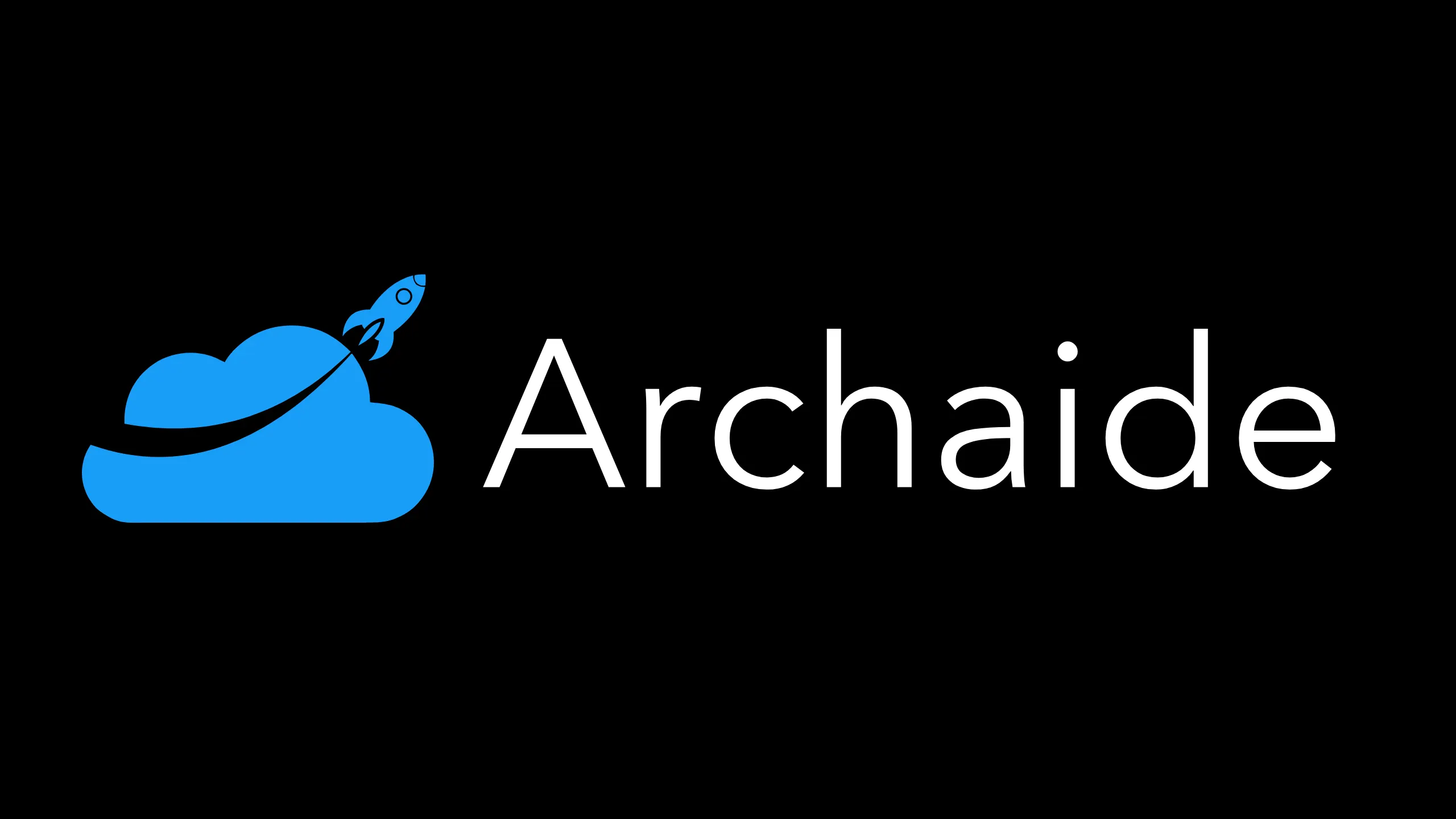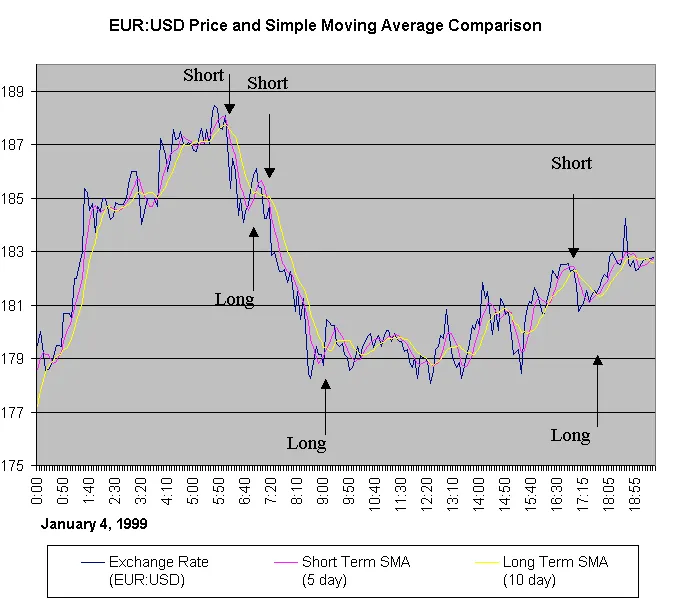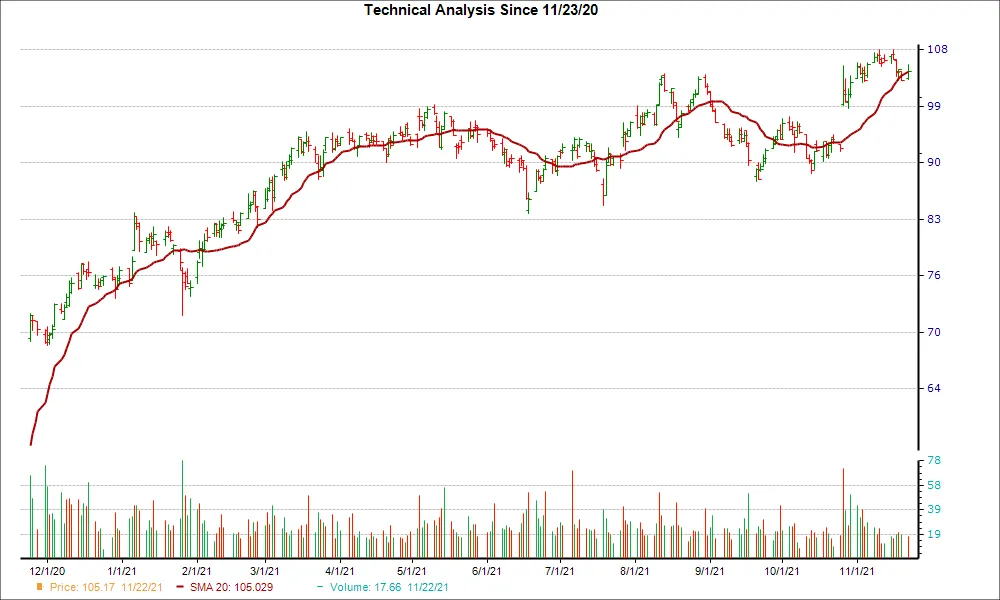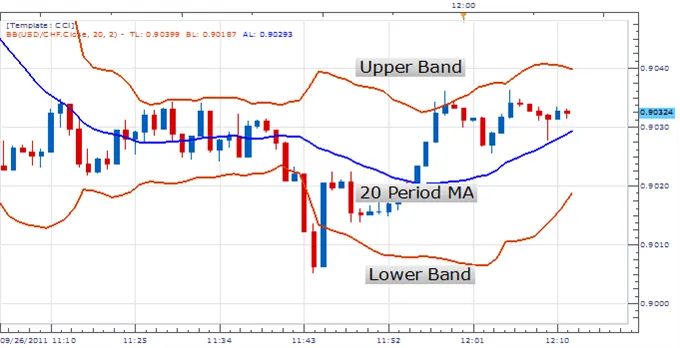How to Set Up Alerts in TradingView
By Samantha Baltodano
How to Set Up Alerts in TradingView for Your Indicator
Step 1: First, you need to select the chart where you want to set up the alert. You can do this by going to https://tradingview.com/chart, then selecting your symbol using the + button in the top menu bar.
Step 2: Once you are on the chart, you need to add the indicator you want to use for the alert. You can do this by clicking on the "Indicators" button in the top toolbar and then selecting the indicator from the list of available indicators.
Step 3: After you have added the indicator to the chart, you need to click on the "Alerts" button in the top toolbar.
Step 4: Next, you need to click on the "Create Alert" button.
Step 5: In the alert creation dialog, you need to set up the conditions for the alert. For example, if you are using the Moving Average indicator, you might want to set up an alert when the price crosses above or below the moving average.
This is how I would set up my buy signal:
This condition indicates that you want to receive an alert anytime the price of APPL crosses above the Moving Average.
This is how I would set up my sell signal:
This condition indicates that you want to receive an alert anytime the price of APPL crosses below the Moving Average.
You can also set up additional conditions for the alert, such as a specific time period or a certain price level.
Step 6: You can differentiate between my buy and sell signals by setting a descriptive alert name.
I’ve done so below by clearly indicating the action, symbol, and the strategy in the alert name section.
This way when the alert is triggered you know exactly what action needs to be taken.
Step 7: In the frequency section you can set whether an alert will be triggered only once or multiple times.
You will likely want to set up an alert that can be triggered multiple times. In this case, you’d want to select “Once Per Bar”, “Once Per Bar Close”, or “Once Per Minute”
Step 8: You also need to set up an expiration, which will automatically stop the alert. An alert will be automatically turned off when the Timer expiration setting is reached.
There are limitations on the expiration date you can set based on your account on TradingView.
If you’d like to set up a signal with an open ended expiration date you’ll need to update a premium account. Otherwise, you will need to log into TradingView and continually reset your signals after the expiration has passed.
Step 9: Once you have set up the conditions for the alert, you can choose how you want to be notified when the alert is triggered. You can see a more detailed explanation for notifications in the “Notifications” section below.
Step 10: Finally, you can click on the "Create" button to save the alert.
That's it! Once you have set up the alert, TradingView will monitor the indicator on your chart and notify you when the conditions for the alert are met.
Notifications
Notify on app
Select this option if you’d like to receive notifications from the TradingView mobile app when alerts are triggered.
To get these notifications, follow these steps:
- Download the latest TradingView app from AppStore or Google Play
- Log into your TradingView account on the app
- Allow the TradingView app to send push notifications.
- For Android devices: open TradingView app settings and enable push notifications.
- For iOS devices: go to Settings -> Notifications -> select TradingView app -> turn on Allow Notifications.
- Tick the Notify on App box when creating an alert.
This is a good option if you’re setting up alerts so you can execute trades manually based on your strategy.
Show pop-up
When you select this checkbox, a pop-up is displayed on the TradingView web app as your signals go off. You will need to be actively viewing your TradingView account on the web to see these signals.
You’ll notice that if you have these set up and they go off while you are not on the website, the next time you login to your account the pop-ups will display. You are not alerted as to what time the pop-ups were triggered.
Send email
This is exactly what it sounds like. When you select this checkbox you’re notified via email when your signals are triggered.
If you’re looking for fast alerts so you can quickly manually execute trades as they come up, this may not be your quickest or most convenient option.
Webhook URL
This is an advanced feature that most of you will not need to implement. Webhooks allow you to send a POST request to a certain URL every time the alert is triggered. To set these up, follow the documentation.
Send email-to-SMS
This option sends an SMS notification directly to your phone when your strategy triggers a buy or sell signal. When you first select this, you’ll be prompted to enter your phone number. If you need to update this number, you can do so in Profile Settings under Private Details.
Like what you read? Check out the rest of our content!